Instructions for the Covcheg cheat in Rust
System preparation:
1. Virtualization must be enabled in the BIOS.
Instructions for turning on: https://youtu.be/LQIyowZMiY8
2. Enable Hyper-V in Control Panel. Reboot your PC when the system prompts you to do so.
(If you do not have this component, then download the bat file and run it as administrator. After it closes, restart your PC. The component should appear)

3. Check that the disk on which the system is installed is in GPT format.
Instructions on how to check: https://remontka.pro/gpt-or-mbr-disk
If the disk is MBR format, you will need to reinstall Windows.
4.The boot mode in the BIOS must be set to UEFI.
Instructions:
https://remontcompa.ru/zhestkiy-disk/3240-kak-vkljuchit-uefi-v-biose.html
5. Secure Boot must be disabled in the BIOS.
Instructions:
https://remontcompa.ru/zhestkiy-disk/392-kak-otklyuchit-secure-boot.html
At this stage, system configuration is complete.
If for some reason you are unable to complete one of the steps, then contact support on the website.
For the software to work, it is important to fulfill all the above points!
Important: The software is launched from removable media (flash drive)
(After closing the loader menu, you need to remove the flash drive from the PC, otherwise you risk getting an EAC ban)
Download the product loader from the link. Connect a removable storage device (flash drive) to the PC and move the loader to the flash drive. Also unload the Steam client from the tray, as shown in the screenshot below (Exit Steam).
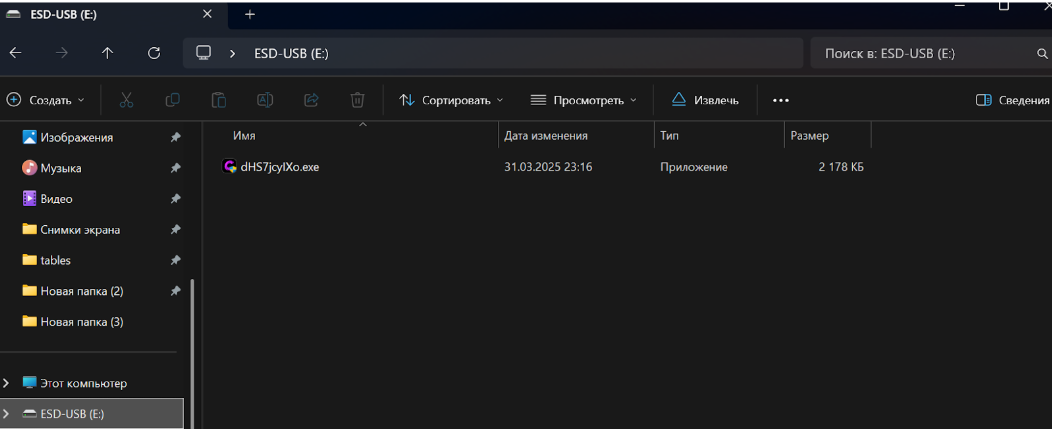
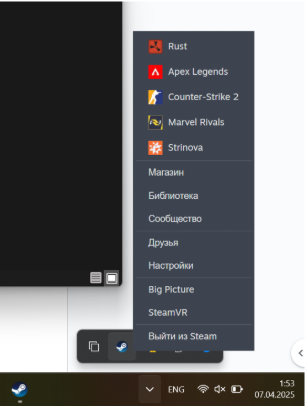
After completing step 1 of the instructions, launch the loader on the flash drive and wait until the loader menu appears.
At the very end of the product loading process, after the loader closes (its menu disappears and the tray icon also disappears), it is important to physically disconnect the flash drive from the PC.
That is, when you launch the Rust game, the flash drive with the loader must be physically disconnected from the PC.
Completing points 1 and 2 is mandatory before each launch of the loader, otherwise you may receive an EAC ban.
Click the launch button and then wait for the product to download.
If you have completed all the steps from the system preparation item, the loader will prompt you to restart the system, you must click “Yes”, after which the system will reboot automatically.
If you have not fulfilled any requirement, the loader will notify you about this.
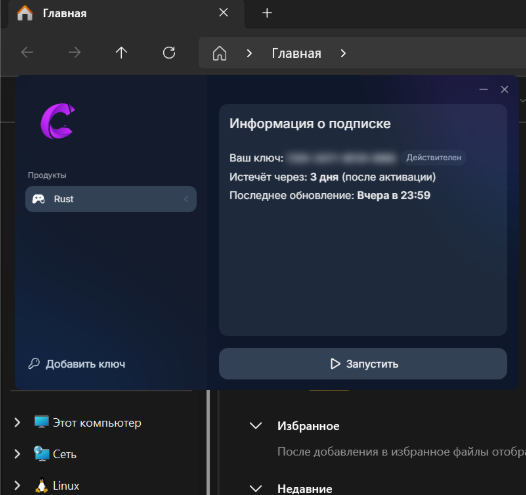
After rebooting the system:
Install OBS software from this link. Even if you already have OBS, install it anyway from the given link. After installation, do not update it to the latest version, otherwise the software will not work.
Run OBS as an administrator after installation.
Launch the product loader strictly following steps 1 and 2 of the instructions and click “Run” in the loader window.
Wait until the loader menu closes.
The loader should notify you of successful loading and display the message box “Start the game and press F5 in game main menu”.
Click “OK” in this messagebox, follow the further instructions.
Follow the messages that the loader will write during the software download process. If the loader generates an error, contact support on the website.
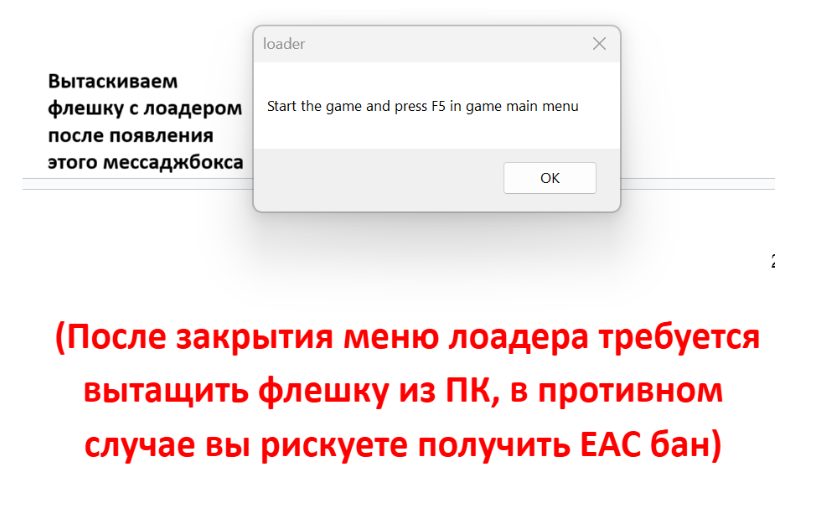
Launch the game and follow the next steps:
Further process:
Install the program Rivatuner Statistics
After installation, check the settings as in the screenshot:
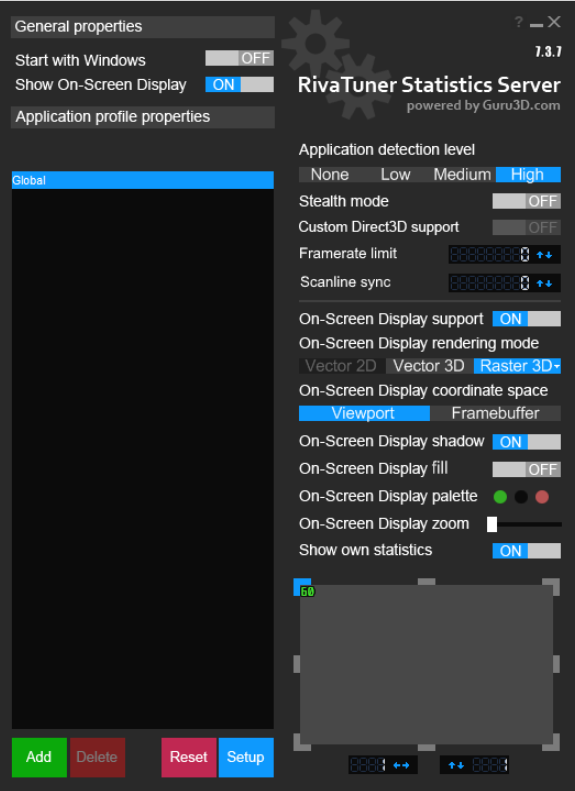
(Make sure the On-Screen Display zoom is set to the leftmost position. The frame counter is set to the upper left corner).
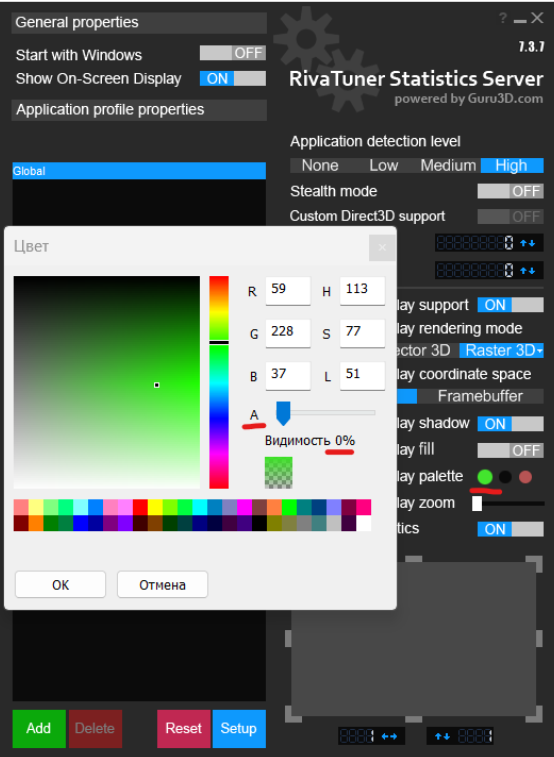
In the Display palette, the alpha channel is set to the leftmost position).
After that, move on to the next point.
NEXT POINT:
In the OBS window, make the following settings:
• Adding game capture.
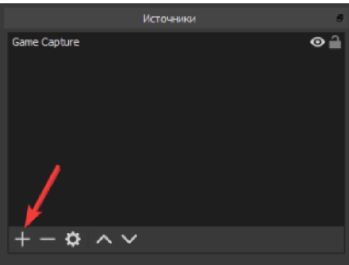
Double-click on "Game Capture"
Select: Capture a separate window.

• Select the Rust process ("RustClient.exe") and click OK. (The game must be running for the window to appear there).
• We are waiting for the game image to appear in the OBS window.
• Set the game to Windowed mode (Before cheat injection)
• In the main menu of the game, press F5 (press once, without holding).
~ Sometimes the loader may ask you to change the screen mode in the game ( Change game window mode and press F5 again )
~ If the loader asked to change the screen mode: change the screen mode in the game settings to any that is different from yours:
• Full screen
• Frameless
• In the window
~ Click apply and immediately after the screen mode has changed, you can return it to the one you need. (Before pressing F5 again)
~ Afterwards, in the main menu of the game, press F5 again.
At this stage, the loader should notify you that the software has been successfully loaded. A menu should appear in the game itself. If this does not happen, then contact support.