Instructions for the cheat Covcheg in Apex Legends
System preparation:
1. Virtualization must be enabled in the BIOS.
Instructions for turning on: https://youtu.be/LQIyowZMiY8
Check its status in the task manager.

2. Enable Hyper-V in Control Panel. Reboot your PC when the system prompts you to do so.
(If you do not have this component, then download the bat file (click) and run it as administrator. After it closes, restart your PC. The component should appear)

3. Check that the disk on which the system is installed is in GPT format.
Instructions on how to check: https://remontka.pro/gpt-or-mbr-disk
If the disk is MBR format, you will need to reinstall Windows.
4. The boot mode in the BIOS must be set to UEFI.
Instructions: https://remontcompa.ru/zhestkiy-disk/3240-kak-vkljuchit-uefi-v-biose.html
5. Secure Boot must be disabled in the BIOS.
Instructions: https://remontcompa.ru/zhestkiy-disk/392-kak-otklyuchit-secure-boot.html
If you don’t understand something, write to support.
NEXT ON LAUNCH:
Important: The software is launched from removable media (flash drive)
(After closing the loader menu, you need to remove the flash drive from the PC, otherwise you risk getting an EAC ban)
- Download the product loader from the link. Connect a USB flash drive to your PC and move the loader to the USB flash drive. Also close Steam from the tray, as shown in the screenshot below (Exit Steam).

Moving to a flash drive.

Close Steam in the tray. (Exit Steam)
2. After completing step 1 of the instructions, launch the loader on the flash drive and wait until the loader menu appears.
At the very end of the cheat loading process, after the loader closes (its menu disappears, and the tray icon also disappears), it is important to physically disconnect the flash drive from the PC.
That is, when you launch the Apex Legends game, the flash drive with the loader must be physically disconnected from the PC.
Completing points 1 and 2 is mandatory before each launch of the loader, otherwise you may receive an EAC ban.
3. Click the launch button and then wait for the product to download.
If you have completed all the steps from the system preparation item, the loader will offer to restart the system, you must click “Yes”, after which the system will reboot automatically.
If you have not fulfilled any requirement, the loader will notify you about this.
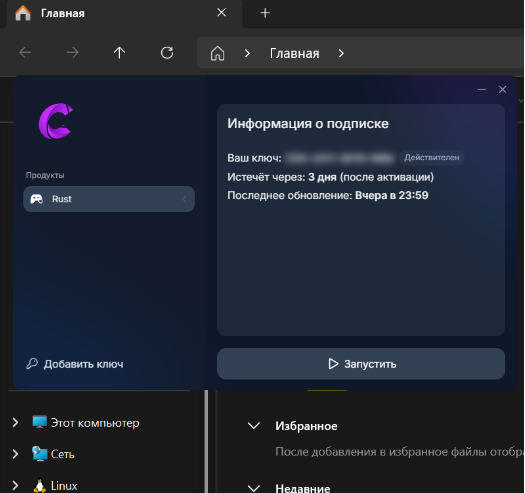
4. After the system restarts, run the loader again strictly following steps 1 and 2 of the instructions and click “Run” in the loader window.
Wait until the loader menu closes.
The loader should notify you of successful loading and display the message box “Start the game and press F5 in game main menu”.
After this text appears, physically remove the flash drive with the loader
Click “OK” in this messagebox, follow the further instructions.
Follow the messages that the loader will write during the software download process. If the loader generates an error, contact technical support.
Дальнейший процесс:
If you have an AMD or Intel video card, then follow the steps in the next paragraph.
If Nvidia, then skip further text.
FOR AMD / INTEL VIDEO CARDS (required)
Install the Action Screen Recorder program using the link from this paragraph.
DOWNLOAD THE PROGRAM (CLICK ON ME)
Launch Action and wait until the FPS counter appears in the upper right corner of the game screen (FPS indicates that the program is working correctly)
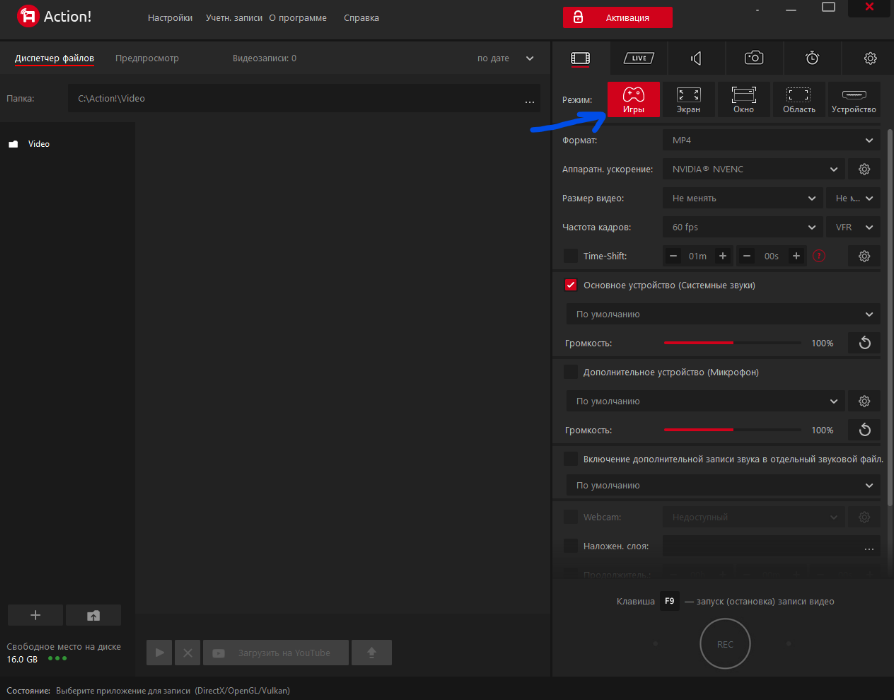

Show FPS.
ACTIONS FOR ALL USERS!
Install OBS from this link. Even if you already have OBS, install it anyway from the given link. After installation, do not update it to the latest version, otherwise the cheat will not work.
• Launch OBS (As Administrator)
• Adding game capture.
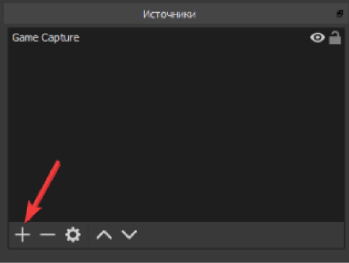
Double-click on "Game Capture"
Select: Capture a separate window.

Select the APEX process ("r5apex_dx12.exe") and click OK. (The game must be running for the window to appear there).
We are waiting for the game image to appear in the OBS window.
Set the game to Windowed mode (Before cheat injection)
Rivatuner Statistics
Install the program Rivatuner Statistics (link).
After installation, check the settings as in the screenshot:
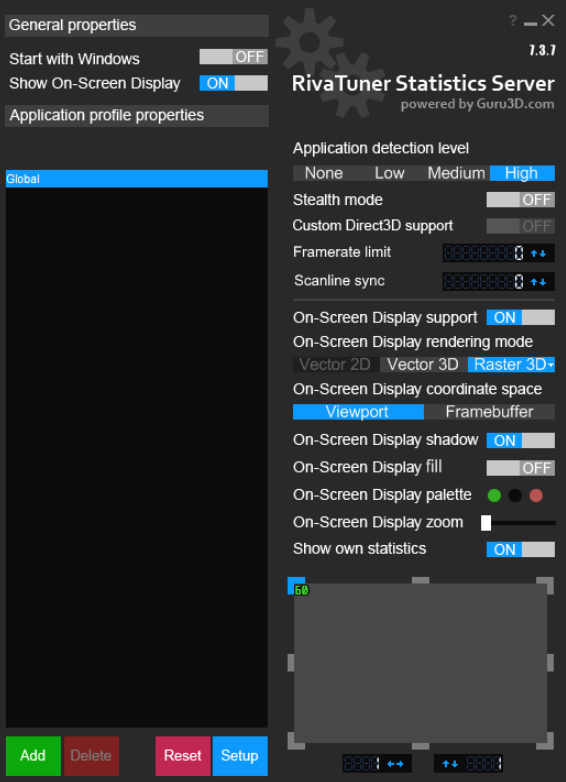
(Make sure On-Screen Display zoom is set to the leftmost position. Frame counter is set to the upper left corner)

In the Display palette, the alpha channel is set to the leftmost position). (We recommend doing this action after the cheat menu appears).
In the main menu of the game, press F5 (press once, without holding).
~ Sometimes the loader may ask you to change the screen mode in the game ( Change game window mode and press F5 again )
~ If the loader asked to change the screen mode: change the screen mode in the game settings to any one that is different from yours:
• Full screen
• Frameless
• In the window
~ Click apply and immediately after the screen mode has changed, you can return it to the one you need. (Required before pressing F5 again)
~ Afterwards, in the main menu of the game, press F5 again.
At this stage, the loader should notify you that the software has been successfully loaded. A menu should appear in the game itself. If this does not happen, contact technical support.
If you encounter crashes when changing the window mode, then launch Rivatuner after the injection and wait for the menu to appear